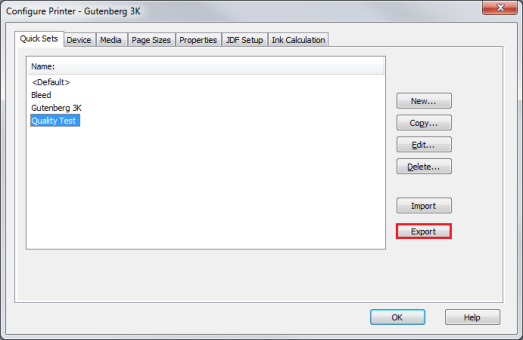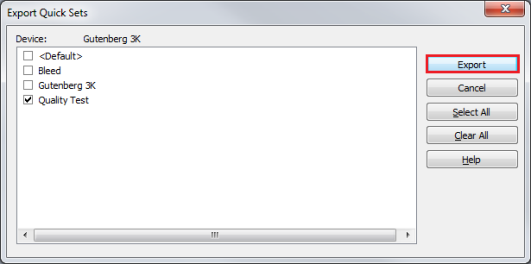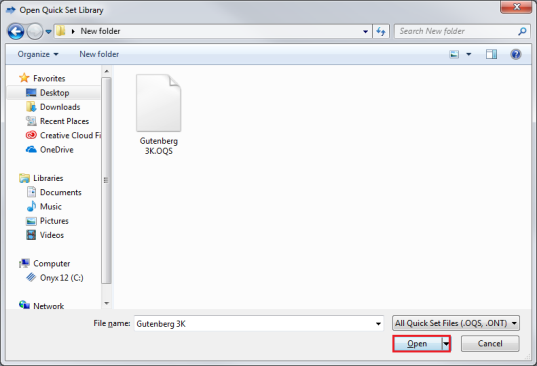| Exporting Quick Sets | |
|---|---|
|
Exporting Quick Sets allows you to take Quick Sets created on your system and export them into other systems.
To export a Quick Set
TIP: If you want to export multiple Quick Sets, check the boxes next to the Quick Set names and click [Export] button. This will save multiple Quick Sets as a single .OQS file.
|
Figure 1
Figure 2
Figure 3 |

 Related Topics
Related Topics